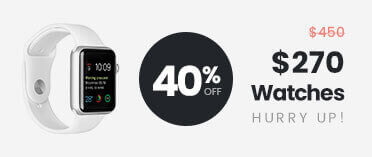Shop By Category
- Fashion
- Variation 1
- Variation 2
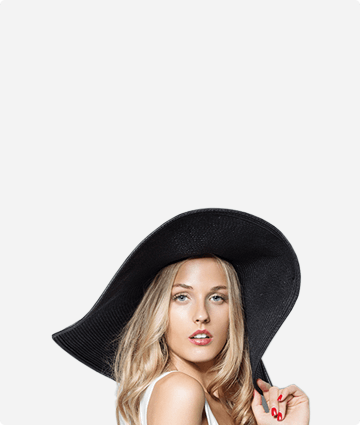
Find the Boundaries. Push Through!
Mega Sale
70% Off
Starting At$ 199
- Electronics
- Gifts
- Garden
- Variation 1
- Variation 2
PNY NVIDIA Card VCG306012
0 out of 5199ل.لOriginal price was: 199ل.ل.99ل.لCurrent price is: 99ل.ل.
- Music
- Motors
00 items